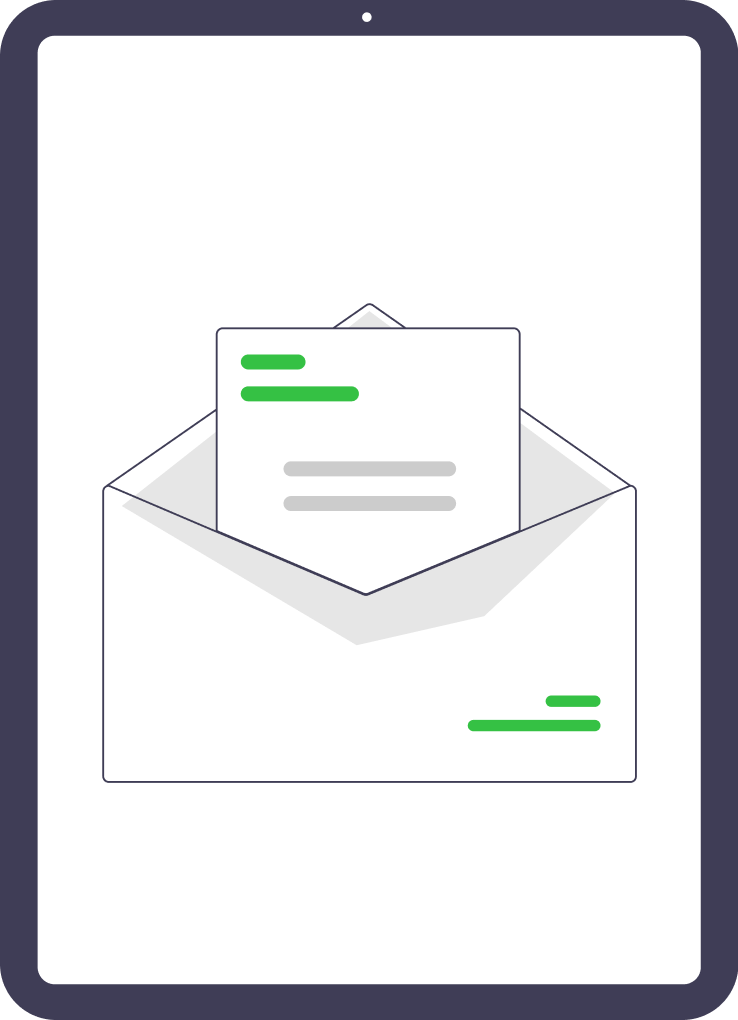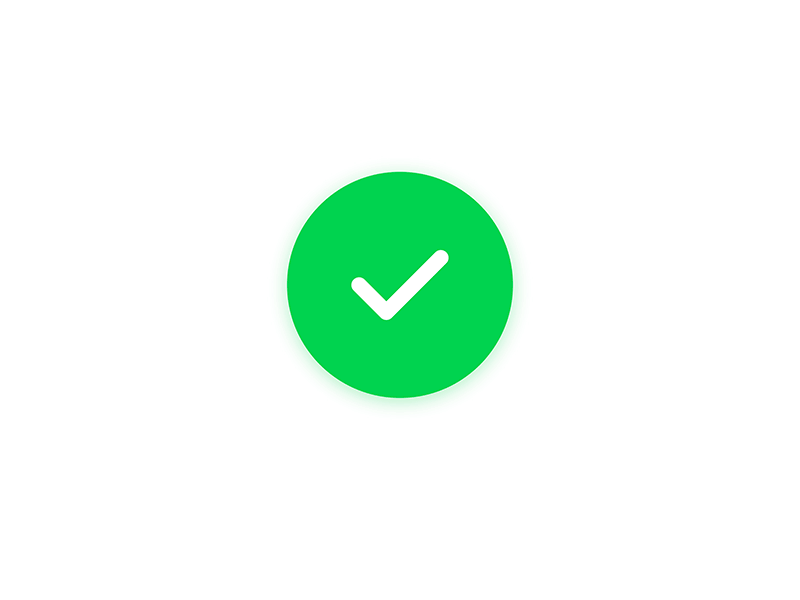1. Activate your account
If you bought your camera via our sales team, you should have received a welcome email from sales@veo.co with instructions on how to activate your Veo account. Please remember to check your spam folder for this email.
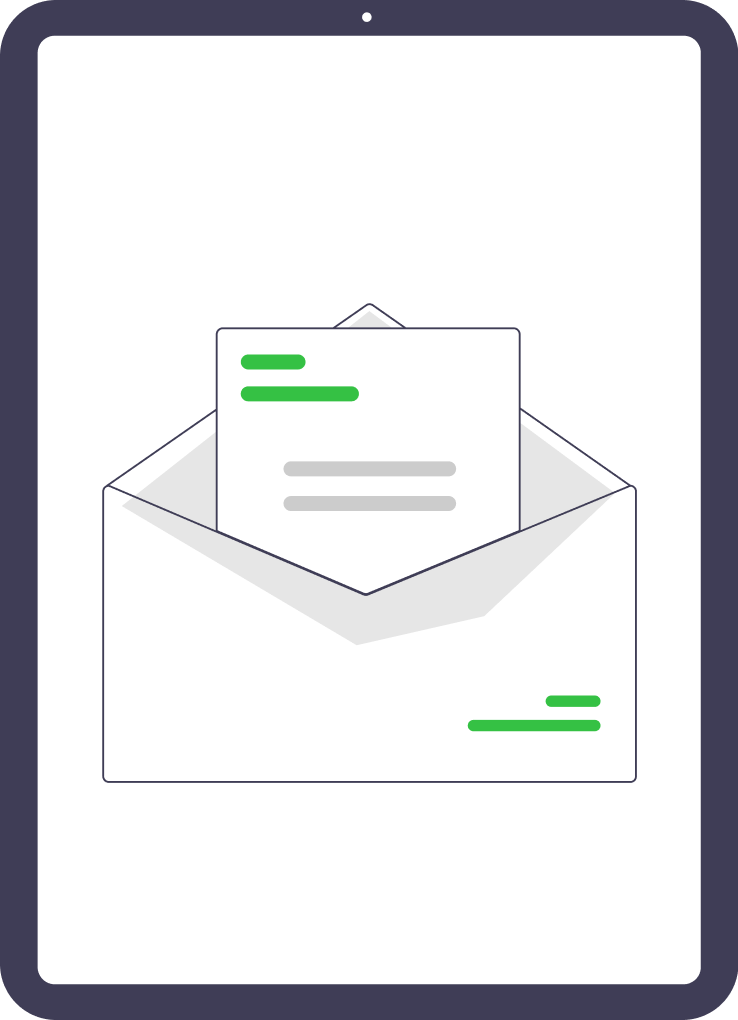
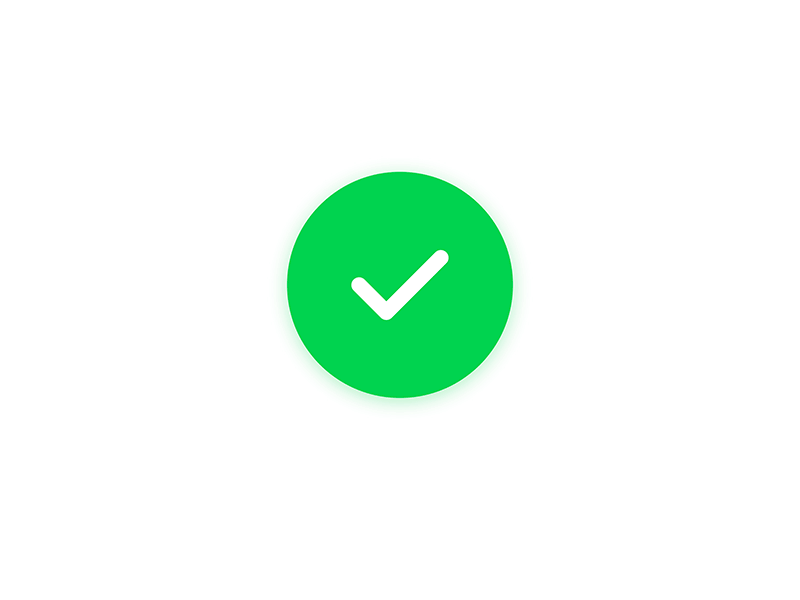
1. Activate your account
If you bought your camera via our sales team, you should have received a welcome email from sales@veo.co with instructions on how to activate your Veo account. Please remember to check your spam folder for this email.